With every new generation of drone, DJI has expanded functionality to push the capabilities of their drones. From remotely tilt-able cameras, to actively-stabilised tilt-able camera gimbals and now to the addition of limited camera pan adjustment; They have been steadily moving the cutting edge technology found on their professional drones down to the consumer offerings.  Both of the brand new Mavic 2 gimbals allow for 75° degrees of pan (in each direction) and whilst this does not sound like much when operating with the standard controller, (by pressing and dragging your finger across the screen) combining it with DJI's fantastic Goggles opens up a whole host of new opportunities.
Both of the brand new Mavic 2 gimbals allow for 75° degrees of pan (in each direction) and whilst this does not sound like much when operating with the standard controller, (by pressing and dragging your finger across the screen) combining it with DJI's fantastic Goggles opens up a whole host of new opportunities. 
 Traditionally performing dynamic shots has required both a pilot as well as a camera operator, and whilst complex, pairing the DJI Goggles with the Inspire 2 has allowed the pilot to fly and target the gimbal at the same time. Whilst the new gimbal doesn't offer the 360° freedom of the Zenmuse X range, its ability to pan 75° left to 75° right, tilt 90° down and now 30° up allows for an independant 'free look' feeling during flight that can compensate for the drone not being perfectly angled to catch the subject. Lets look at how this is achieved.
Traditionally performing dynamic shots has required both a pilot as well as a camera operator, and whilst complex, pairing the DJI Goggles with the Inspire 2 has allowed the pilot to fly and target the gimbal at the same time. Whilst the new gimbal doesn't offer the 360° freedom of the Zenmuse X range, its ability to pan 75° left to 75° right, tilt 90° down and now 30° up allows for an independant 'free look' feeling during flight that can compensate for the drone not being perfectly angled to catch the subject. Lets look at how this is achieved.
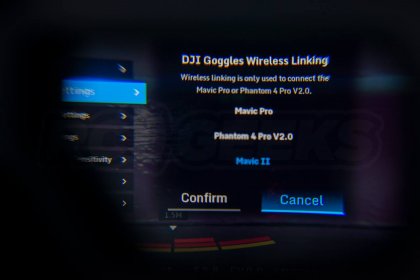 Ensure 'Quick Linking' is selected and hit confirm. As directed, press the linking button on the aircraft, it is under the rubber flap on the starboard side of the craft (shown below) and thankfully you no longer need a pointed object to do this.
Ensure 'Quick Linking' is selected and hit confirm. As directed, press the linking button on the aircraft, it is under the rubber flap on the starboard side of the craft (shown below) and thankfully you no longer need a pointed object to do this.  Back on the goggles, press confirm, followed by complete to finalise the linking. Whilst you are here, you can alter the sensitivity of the system under the 'head tracking sensitivity' option found under the settings menu.
Back on the goggles, press confirm, followed by complete to finalise the linking. Whilst you are here, you can alter the sensitivity of the system under the 'head tracking sensitivity' option found under the settings menu.  There are two sliders, one to govern the head tracking gimbal sensitivity and one for head tracking flight sensitivity. We got the best results from setting the head tracking gimbal sensitivity to minimum (slide it to the left). For this experiment we will be using the DJI Goggles Racing edition but the Standard DJI goggles are also capable of this.
There are two sliders, one to govern the head tracking gimbal sensitivity and one for head tracking flight sensitivity. We got the best results from setting the head tracking gimbal sensitivity to minimum (slide it to the left). For this experiment we will be using the DJI Goggles Racing edition but the Standard DJI goggles are also capable of this.
 Swipe two-fingers down to change the operation mode, to get the most from the new setup you will want the system in 'head tracking gimbal' mode and shown below.
Swipe two-fingers down to change the operation mode, to get the most from the new setup you will want the system in 'head tracking gimbal' mode and shown below.  Before enabling this mode, we suggest the goggles are in the same orientation (pointing the same way) as the Mavic 2 gimbal to avoid confusion.
Before enabling this mode, we suggest the goggles are in the same orientation (pointing the same way) as the Mavic 2 gimbal to avoid confusion.
 We'd love to see DJI add the ability to zoom in and out using a gesture on the DJI goggles control pad in the future. There is some noticeable lag in the system so if you intend to track fast moving objects some practice is advised. Note that dragging your finger on the screen (to move the gimbal) will override the head track movement, temporarily taking control of the camera direction, but when released it will snap back to the angle/position of the goggles.
We'd love to see DJI add the ability to zoom in and out using a gesture on the DJI goggles control pad in the future. There is some noticeable lag in the system so if you intend to track fast moving objects some practice is advised. Note that dragging your finger on the screen (to move the gimbal) will override the head track movement, temporarily taking control of the camera direction, but when released it will snap back to the angle/position of the goggles.


 The Mavic 2 is available as either a Pro model with a large HQ Hasselblad camera or zoom model with a 24-48mm lens and 4x equivalent magnification. Do you already own a Mavic 2? You can pickup the original DJI Goggles are available from our webstore, or you can learn more about them from our original release hands-on review article here. Want to know more about the DJI Googles Racing edition? Check out our recent teardown where we take a look at how the big dual-display system works. You can pick up the DJI Goggles Racing edition with its dual-band 2.4Ghz/5.8Ghz receiver and antennas here. To extend their use, consider picking up the DJI Goggles Racing Edition Combo that includes the OcySync air system, bringing high quality digital video transmission to your FPV racer, RC car and more. The air system is also available separately should you already have a set of Racing Edition Goggles.
The Mavic 2 is available as either a Pro model with a large HQ Hasselblad camera or zoom model with a 24-48mm lens and 4x equivalent magnification. Do you already own a Mavic 2? You can pickup the original DJI Goggles are available from our webstore, or you can learn more about them from our original release hands-on review article here. Want to know more about the DJI Googles Racing edition? Check out our recent teardown where we take a look at how the big dual-display system works. You can pick up the DJI Goggles Racing edition with its dual-band 2.4Ghz/5.8Ghz receiver and antennas here. To extend their use, consider picking up the DJI Goggles Racing Edition Combo that includes the OcySync air system, bringing high quality digital video transmission to your FPV racer, RC car and more. The air system is also available separately should you already have a set of Racing Edition Goggles.
 Both of the brand new Mavic 2 gimbals allow for 75° degrees of pan (in each direction) and whilst this does not sound like much when operating with the standard controller, (by pressing and dragging your finger across the screen) combining it with DJI's fantastic Goggles opens up a whole host of new opportunities.
Both of the brand new Mavic 2 gimbals allow for 75° degrees of pan (in each direction) and whilst this does not sound like much when operating with the standard controller, (by pressing and dragging your finger across the screen) combining it with DJI's fantastic Goggles opens up a whole host of new opportunities. 
Independant gimbal operation?
So why is this a big deal? Looking back at DJI's drones, having the camera pointing in a different (horizontal) direction to the direction of flight has been the privilege restricted to their professional rigs, the X3/4/5 gimbals mounted to the Inspire and Matrice air-frames. Up to now the 'prosumer' range (such as the Phantom pictured above) have had a few degrees of 'pan' programmed into the gimbal movement, but added to assist in smoothing the camera motion rather than direct the camera off-axis. This can make some shots difficult for a sole pilot to pull off, or in certain wind conditions nearly impossible; Dynamically tracking a moving object for instance. Traditionally performing dynamic shots has required both a pilot as well as a camera operator, and whilst complex, pairing the DJI Goggles with the Inspire 2 has allowed the pilot to fly and target the gimbal at the same time. Whilst the new gimbal doesn't offer the 360° freedom of the Zenmuse X range, its ability to pan 75° left to 75° right, tilt 90° down and now 30° up allows for an independant 'free look' feeling during flight that can compensate for the drone not being perfectly angled to catch the subject. Lets look at how this is achieved.
Traditionally performing dynamic shots has required both a pilot as well as a camera operator, and whilst complex, pairing the DJI Goggles with the Inspire 2 has allowed the pilot to fly and target the gimbal at the same time. Whilst the new gimbal doesn't offer the 360° freedom of the Zenmuse X range, its ability to pan 75° left to 75° right, tilt 90° down and now 30° up allows for an independant 'free look' feeling during flight that can compensate for the drone not being perfectly angled to catch the subject. Lets look at how this is achieved.
Setting up the system
The first step is to update the goggles to latest firmware using the DJI Assistant 2 as found on the Goggles or Goggles RE download page and a computer. Then you will need to link them to the drone and since they communicate wirelessly via Ocusync this is very simple. Power up the goggles, swipe and tap to bring the tools menu up, then select settings before selecting linking settings.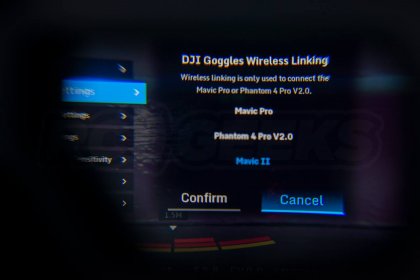 Ensure 'Quick Linking' is selected and hit confirm. As directed, press the linking button on the aircraft, it is under the rubber flap on the starboard side of the craft (shown below) and thankfully you no longer need a pointed object to do this.
Ensure 'Quick Linking' is selected and hit confirm. As directed, press the linking button on the aircraft, it is under the rubber flap on the starboard side of the craft (shown below) and thankfully you no longer need a pointed object to do this.  Back on the goggles, press confirm, followed by complete to finalise the linking. Whilst you are here, you can alter the sensitivity of the system under the 'head tracking sensitivity' option found under the settings menu.
Back on the goggles, press confirm, followed by complete to finalise the linking. Whilst you are here, you can alter the sensitivity of the system under the 'head tracking sensitivity' option found under the settings menu. Activating Head tracking
With the drone powered up and the goggles linked, you will need to activate the head tracking gimbal mode in the goggles, this needs to be done every time you power up the drone. Swipe two-fingers down to change the operation mode, to get the most from the new setup you will want the system in 'head tracking gimbal' mode and shown below.
Swipe two-fingers down to change the operation mode, to get the most from the new setup you will want the system in 'head tracking gimbal' mode and shown below. Goggles combo in use
Once the system is working its really intuitive to use, which is the real magic to it. [video width="1280" height="720" webm="https://cdn.shopify.com/s/files/1/0263/8469/5395/files/mavic-2-gimbal-pan-with-goggles.webm"][/video] Swinging your head around will move the camera target. Combine this with the powerful zoom capabilities when shooting @1080p with the Mavic 2 Zoom and you have an incredible view for inspecting an object or performing a powerful parallax-ing pan. [video width="1280" height="720" webm="https://cdn.shopify.com/s/files/1/0263/8469/5395/files/mavic-2-gimbal-tilt.webm"][/video] The new tilt capabilities mean you can now look up (at 30°) to an object, ideal for the odd situation where a target extends above your flight ceiling. [video width="1280" height="720" webm="https://cdn.shopify.com/s/files/1/0263/8469/5395/files/mavic-2-gimbal-pan.webm"][/video] Panning allows you to track a target with minimal drone orientation adjustment, ideal for more novice flyers and those that wish to orientate the craft to maximise the performance of APAS, whilst capturing a subject. Unless you are an experienced camera operator, panning whilst tilting can be a complex operation, a little like rubbing your tummy whilst patting your head. Yet with the goggles you simply direct your head down and across and the gimbal follows, it really is that simple. Here you can see the gimbal extents in action: [video width="1280" height="720" webm="https://cdn.shopify.com/s/files/1/0263/8469/5395/files/mavic-2-gimbal-extents.webm"][/video] In standard configuration, the function button underneath the goggles will trigger the camera focus. We'd love to see DJI add the ability to zoom in and out using a gesture on the DJI goggles control pad in the future. There is some noticeable lag in the system so if you intend to track fast moving objects some practice is advised. Note that dragging your finger on the screen (to move the gimbal) will override the head track movement, temporarily taking control of the camera direction, but when released it will snap back to the angle/position of the goggles.
We'd love to see DJI add the ability to zoom in and out using a gesture on the DJI goggles control pad in the future. There is some noticeable lag in the system so if you intend to track fast moving objects some practice is advised. Note that dragging your finger on the screen (to move the gimbal) will override the head track movement, temporarily taking control of the camera direction, but when released it will snap back to the angle/position of the goggles.
What could I use this system for?
Here are a few situations where we feel this kit could come into its own:- Single-operators who can now pan, tilt, fly (and even zoom) all at once
- Dual-operator control of the Mavic 2 with only one controller (having a camera operator use the goggles)
- Aerial inspection of pylons, chimneys or tall structures with an industry expert wearing the goggles (especially with the zoom model)
- Providing emergency services staff unfamiliar with drones an intuitive and interactive eye-in-the-sky
Flying FPV Legally
This is big news for solo drone operators looking to up the flexibility of their offerings, bar one slight issue. To quote the CAA website: 'the law [at ANO article 94(3)] requires that the person in charge of a drone must maintain direct unaided visual contact with the aircraft which is sufficient to monitor its flight path so that collisions may be avoided. This is obviously not possible if that person is wearing video goggles or otherwise constantly monitoring a display. Therefore, FPV flight is only permitted if the activity has been approved by the CAA. A General Exemption has been issued which allows an element of ‘First Person View’ (FPV) flight to be conducted.' The general exemption in question is available to read (and we suggest you do) in full on the CAA website. It is this that has enabled many of us to race quads outdoors in controlled club environments with spotters on hand. However this exemption is not valid for commercial work. In the notes it does state 'except in accordance with a permission granted by the CAA' plus there is also mention of an exemption for emergency services. The bottom line is, if you intend to use the goggles on your own commercially in the UK, we suggest you get in touch with them directly.
The Mavic 2 & DJI Googles combo conclusion
The good
- Simple to setup, thanks to quick linking you can be connected wireless-ly in seconds
- Intuitive, accessible pan and pitch control of the gimbal thanks to advanced head tracking
- Allows for inexperienced assistants to perform movements normally reserved for trained camera operators, ideal for the emergency service
- Mixed with intelligent use of flight orientation, previously impossible camera movements are now not only available but simple to perform!

The Bad
- FPV flying limits spatial awareness, keep those APAS sensors active!
- Requires a spotter for sole operation (in the UK at least)
- Permission required from the CAA for commercial use as a sole operator
- Slight lag means practice required for dynamic tracking
Should I buy a Mavic 2 and the DJI Goggles?
Regardless of what you will be filming, the Mavic 2 (in particular the zoom) is unrivalled in its capabilities thanks to its folding design and flexible gimbal motion. Paired with the DJI Goggles the system allows a complete novice to safely operate the gimbal or even fly the drone. The Mavic 2 is available as either a Pro model with a large HQ Hasselblad camera or zoom model with a 24-48mm lens and 4x equivalent magnification. Do you already own a Mavic 2? You can pickup the original DJI Goggles are available from our webstore, or you can learn more about them from our original release hands-on review article here. Want to know more about the DJI Googles Racing edition? Check out our recent teardown where we take a look at how the big dual-display system works. You can pick up the DJI Goggles Racing edition with its dual-band 2.4Ghz/5.8Ghz receiver and antennas here. To extend their use, consider picking up the DJI Goggles Racing Edition Combo that includes the OcySync air system, bringing high quality digital video transmission to your FPV racer, RC car and more. The air system is also available separately should you already have a set of Racing Edition Goggles.
The Mavic 2 is available as either a Pro model with a large HQ Hasselblad camera or zoom model with a 24-48mm lens and 4x equivalent magnification. Do you already own a Mavic 2? You can pickup the original DJI Goggles are available from our webstore, or you can learn more about them from our original release hands-on review article here. Want to know more about the DJI Googles Racing edition? Check out our recent teardown where we take a look at how the big dual-display system works. You can pick up the DJI Goggles Racing edition with its dual-band 2.4Ghz/5.8Ghz receiver and antennas here. To extend their use, consider picking up the DJI Goggles Racing Edition Combo that includes the OcySync air system, bringing high quality digital video transmission to your FPV racer, RC car and more. The air system is also available separately should you already have a set of Racing Edition Goggles.











































































































